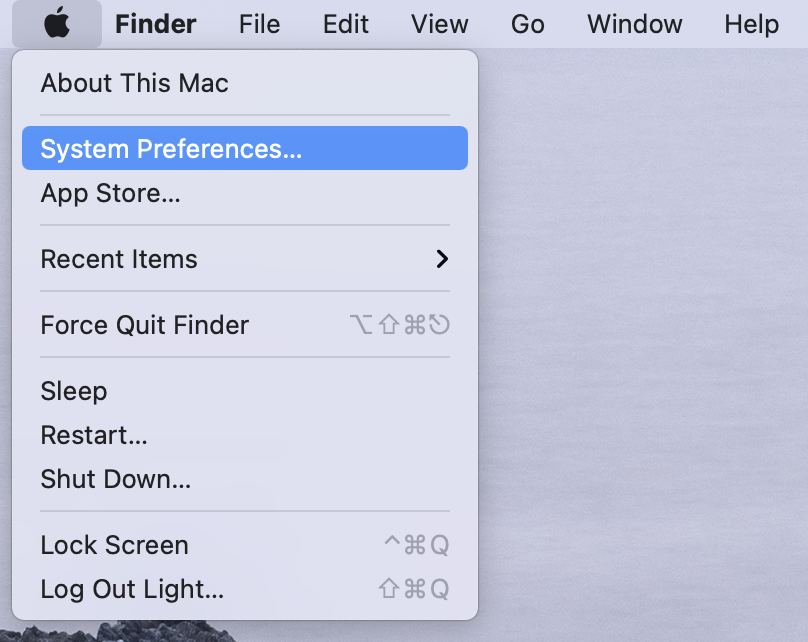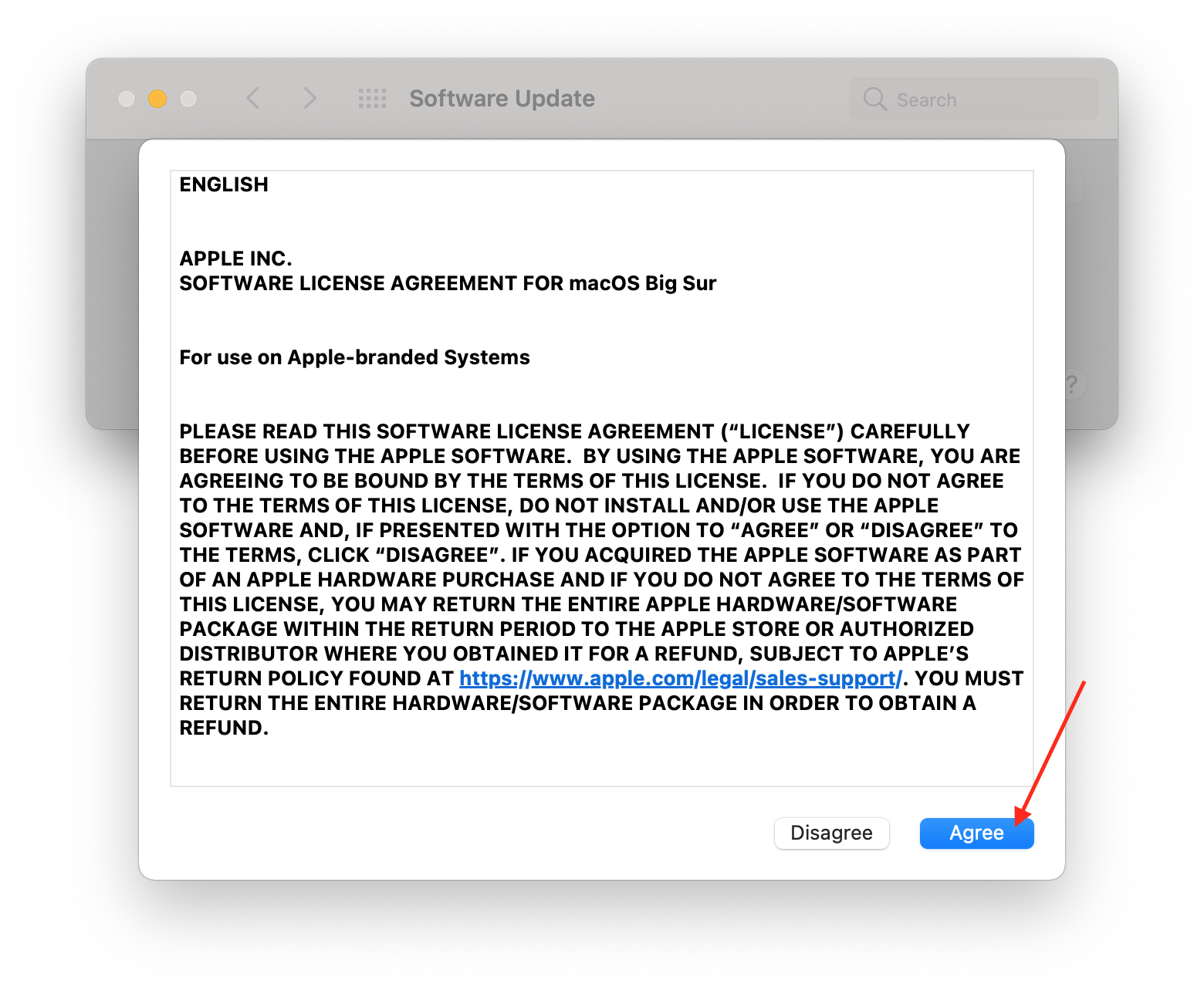How to Update Your Mac Running macOS 11 Big Sur
On September 13, 2021 Apple announced that many of its operating systems contain a vulnerability that could allow an attacker to run software on your device. Apple has fixed the vulnerability, and to protect your devices you must update each of them to the latest available software.
How To Resolve
In order to protect your iPhone, iPad, and Mac, you must update its software. However, the specific steps will vary depending on your operating system version. Here’s how you can identify your version of macOS.
If Your Mac Is Running Big Sur, Follow The Steps Below
If your Mac is running Catalina, read our other blog article for updating Catalina
Step 1
Click on the Apple logo in the top left of the Menu Bar and select “System Preferences”.
Step 2
Select “Software Update”.
Step 3
You will see “An update is available for your Mac”. Select “Update Now”.
Step 4
A Terms and Conditions window will appear, click “Agree”
Step 5
The download will start. Wait for the progress bar to finish. After the download completes, you will be prompted to restart your computer for the update to install. Once your Mac restarts, you will see another progress bar as the update is installed. This process may take 30 minutes to complete.
Once the update is completed, your Mac will restart back to the login screen. This means the install has completed and the security patch has been applied.