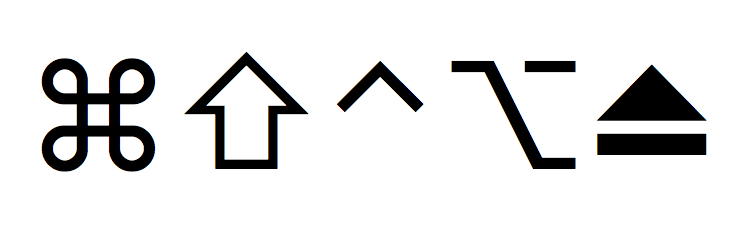Jamie's Top 10 Apple Keyboard Shortcuts
I don’t know about you but I get really tired of having to move my mouse all over the screen to click on things. Wouldn’t it be cool if we could just think about what we wanted to happen and it would just happen? Well, we can’t do that (yet). BUT we can relieve some of that right arm strain by learning some keyboard shortcuts. I find the more I use the mouse the slower I work with my computer. Using keyboard shortcuts greatly speeds up my interaction with the computer and improves my productivity. There are too many useful shortcuts out there to list, but I will list my top 10 here. Most application specific shortcuts can also be found in the Help menu of each application.
1. Command + Tab (⌘Tab) This is probably the one most commonly used by me. Instead of clicking on the dock to switch between applications, just use this shortcut. Pushing Command + Tab cycles through all currently open applications, when you release the buttons it opens the application you stopped on.
2. Command + Spacebar (⌘Spacebar) This is my second most commonly used shortcut. Pushing Command + Spacebar opens up the Spotlight search. Try pushing Command + Spacebar, type “itunes”, then press return. This is a very quick way of opening iTunes. Try using this when launching all of your applications instead of using the dock or opening the applications folder.
3. Command + Delete (⌘⌫) To use this one you must be within the Finder. Instead of dragging a file/folder to the trash try selecting it and pushing Command + Delete. This will move it to the trashcan immediately.
4. Shift + Command + Delete (⇧⌘⌫) You must also be within the Finder to use this one. After you’ve moved things to the trash with the previous keyboard shortcut, why not empty the trash with another keyboard shortcut? Shift + Command + Delete will empty the trash.
5. Command + N (⌘N) This one will open a new window, document, website, etc... depending on which application you’re working in, including Finder.
6. Command + Q (⌘Q) Instead of moving your mouse all the way up to the top of the screen and choosing quit from the menu, just use Command + Q to immediately quit the application.
7. Command + W (⌘W) If you only want to close a window instead of quitting the entire application just press Command + W to close the frontmost open window.
8. Command + ` (⌘`) This one is similar to Command + Tab but instead of switching between opening applications Command + ` switches between open windows within one application. (i.e. if you have multiple web pages open in Safari press Command + ` to switch between the windows)
9. Control + Command + D (⌃⌘D) This is one of my favorites, though you probably won’t use it often. If you’re ever struggling with the definition of a word, you could copy the word and paste it in the dictionary app or search Google for the definition OR you could place your mouse on top of the word and press Control + Command + D and the built in dictionary will pop up with the definition! Lucas didn’t even know this one.
10. Option + Command + Eject OR Control + Command + Eject OR Control + Option + Command + Eject (⌥⌘⏏ OR ⌃⌘⏏ OR ⌃⇧⌘⏏) When you’re all done computing it’s time to put the computer away and to sleep. Option + Command + Eject will immediately put the computer to sleep. Control + Command + Eject will immediately restart the computer. Control + Option + Command + Eject will immediately shut the computer all the way down.
11. If you’re still reading this, I’ll go ahead and add a silly shortcut to show your friends. Try holding the shift(⇧) key down while minimizing any window. Or try holding shift and open up the dashboard. SLOW MOTION!!!!! Pretty cool right?
These are only a few of the shortcuts your computer has built in. A more complete list can be found at http://support.apple.com/kb/ht1343 . These shortcuts are programmed into your computer to help you out, learn them and enjoy them. They will really help your productivity.
Have fun with these new tools and please feel free to add your own favorites in the comments below!