
Blog
Our publication about Apple® and the workplace since 2005
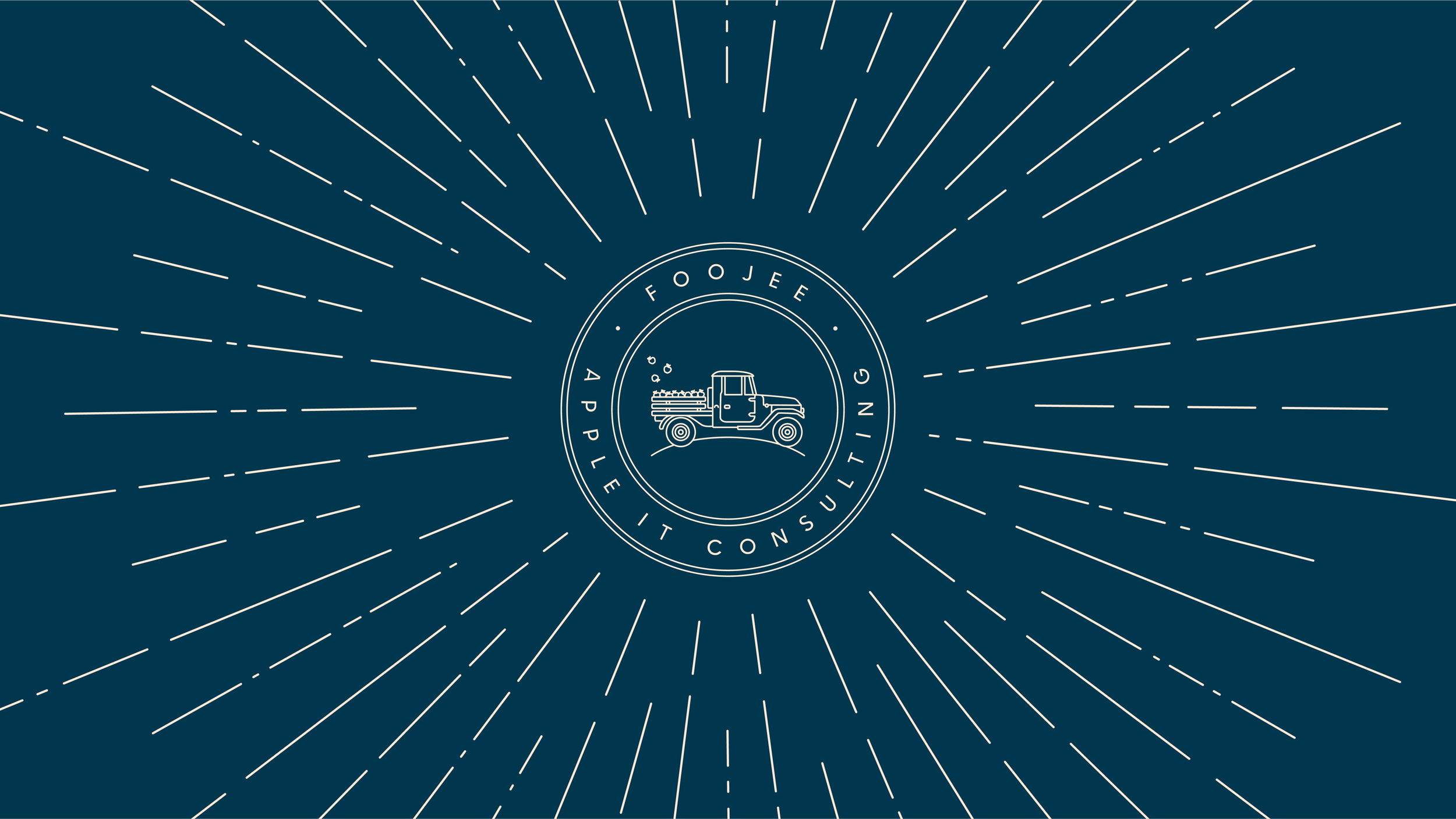
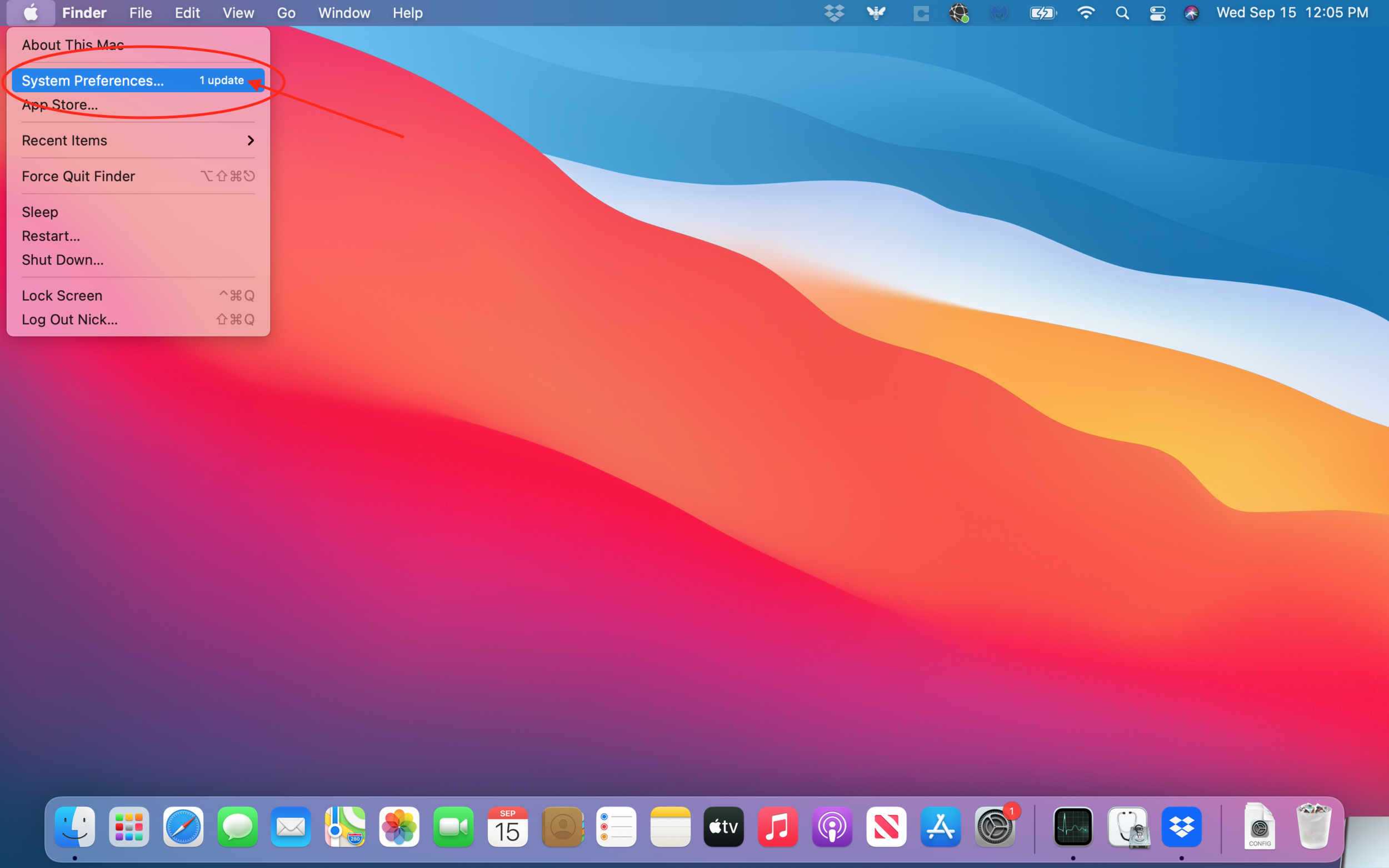


Our Atlanta Foojee City is looking for our next Help Desk Engineer!
Interested in joining our team?



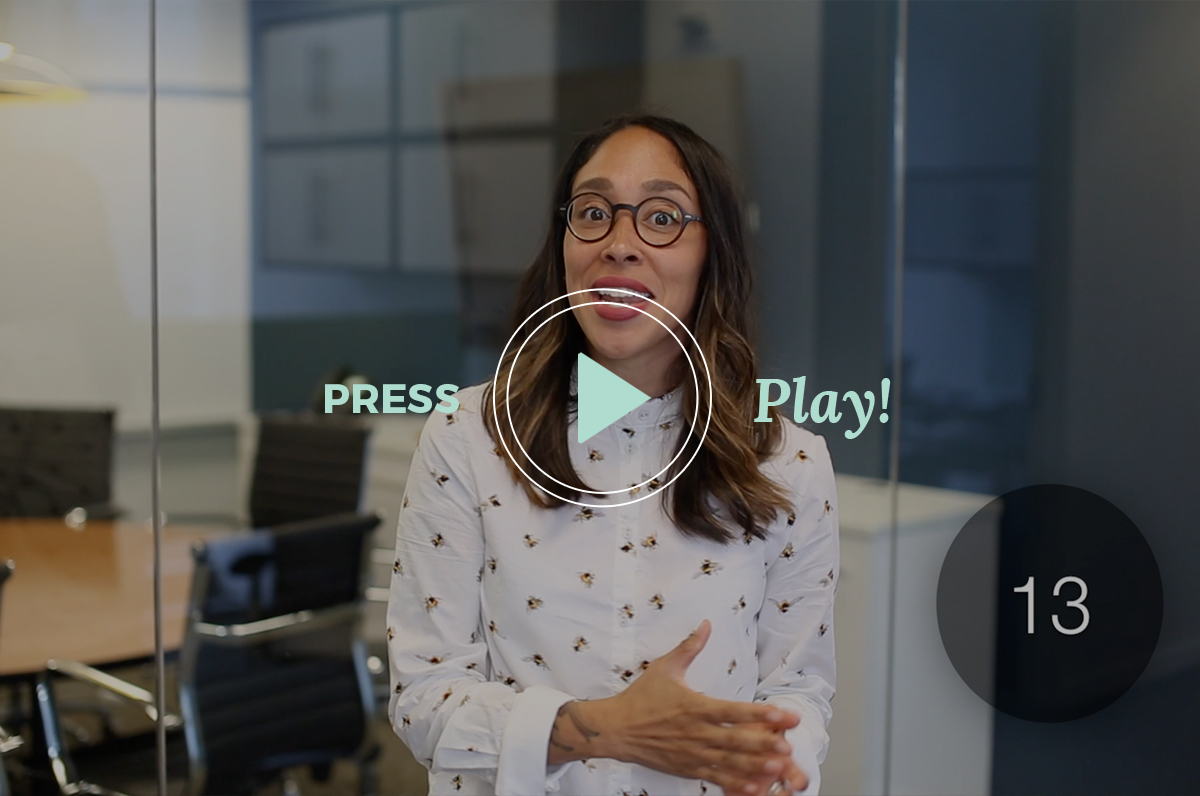
Foojee's Lightning Round of WWDC Announcements
Check out this new episode of the Foojee Show!
